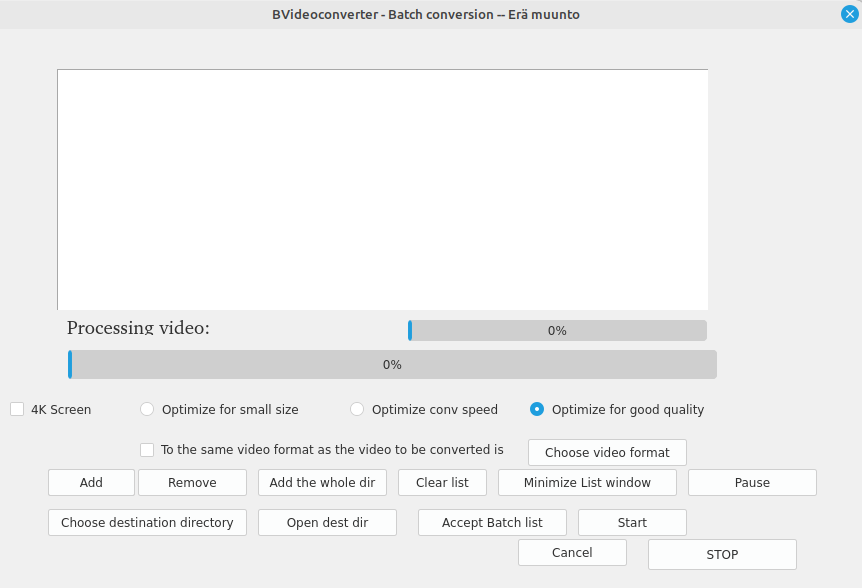BVideoconverter - videoconverter for Linux Mint and Ubuntu guide
Get BVideoconverter Free Trial for linux
- Details
- Written by: Mikko Silvennoinen
- Category: Uncategorised
- Hits: 303
And then get the PRO License from https://bittiainen.com/index.php/shop
The program package:
bvideoconverter_2.1-3_amd64.deb
The recommended way: To also optionally tweak mirrors and to get automatic updates, add the repo and install the bvideoconverter and additional software with the script,
download the bvcinst.sh install script, open terminal and in the directory where you downloaded bvcinst.sh permit it to run as program e.g. in terminal chmod +x bvcinst.sh then give command sudo ./bvcinst.sh Now just click the link to download:
The recommended OS to run it in - Linux Mint you can get it from : https://www.linuxmint.com
The End User License (Loppukäyttäjän lisenssi) : https://repo.bittiainen.com/EULA.pdf
Buy license from https://bittiainen.com after payment the PRO license is sent to you in an e-mail attchment as a file. Save the license file on your computer, then open the BVideoconverter program, click Help | Import License File , and choose the .license file from where you saved it. Then your Pro license is activated.
BVideoconverter Guide
- Details
- Written by: Mikko Silvennoinen
- Category: BVideoconverter Guides
- Hits: 90
BVideoconverter is tested with Linux Mint https://www.linuxmint.com, and this version works probably also in Ubuntu and debian and other Ubuntu or debian based distros with Graphical interface.
There is not any use for it with only command line. A basic mouse with 2 buttons and a scroll wheel is recommended. .
GUI Languages: English (default) , Finnish, Swedish
Käyttöliittymän kielet: Englanti , Suomi, Ruotsi
Gränssnittsspräk : Engelska, Finska, Svenska
The End User License (Loppukäyttäjän lisenssi) :
https://repo.bittiainen.com/EULA.pdf
Easy Quick Install:
Now also new install script in https://repo.bittiainen.com
click and download bvcinst.sh and cd to the download directory and open in the directory a terminal and permit it to run as a program by chmod +x bvcinst.sh then type
sudo ./bvcinst.sh and press Enter .
The script and the latest .deb are in https://repo.bittiainen.com
Download the latest bvideoconverter .deb file and bvcinst.sh file,
make e.g. in File browser from the file´s properties it to be permitted to run as a program or
in terminal chmod +x bvcinst.sh and
then just in terminal give the command: sudo ./bvcinst.sh
and press Enter , or just copy that command from here and paste it in terminal and press Enter.
It is available from the https://repo.bittiainen.com also with the old name bvideoconverter_install.sh
After testing Buy PRO license (STD licenses are not sold anymore),
(PRO´s Batch mode can´t be tested or used before PRO license buy.)
Buy license from https://bittiainen.com after payment the PRO license is sent to you in an e-mail attchment as a file. Save the license file on your computer, then open the BVideoconverter program, click Help | Import License File , and choose the .license file from where you saved it. Then your Pro license is activated.
Then just start using the BVideoconverter !
BVideoconverter Guide
1. Install
(You maybe may skip this if you already have installed the Free Trial version,
but then you must make many settings and program installs manually if you want
everything to work as well as with the script install. You may anyway run the script.),
Download and run the bvcinst.sh bash script,
to make all the repository settings and the mirror settings for Linux Mint,
that worked for me automatically and it installs also the bvideoconverter and
also other programs needed for you to work effectively and smoothly, you may later
change the main mirror settings back the way you want if they changed just as long you don´t remove the repo.bittiainen.com which shows in e.g. Synaptic as Bittiainen .
The script and always the the latest .deb are in https://repo.bittiainen.com and
the NOT always latest deb are also in
https://github.com/mikkosilvfi-cryptob/bvideoconverter/releases/latest
Just make e.g. in File browser from the file´s properties it to be permitted to run as a program or
in terminal chmod +x bvcinst.sh and then
in terminal give the command: sudo ./bvcinst.sh
and press Enter , or just copy that command from here and paste it in terminal and press Enter.
If you don´t use the install script the https://repo.bittiainen.com must be added to the
e.g. with the Synaptic package manager to Additional Program sources manually, or
you might not get the updates automatically, You can do it with the help of adding bvideoconverter.list file from https://repo.bittiainen.com
Or just download the latest bvideoconverter .deb from
https://repo.bittiainen.com or
from https://github.com/mikkosilvfi-cryptob/bvideoconverter/releases/latest
and install it manually you might install it easiest with GDebi graphical installer or just
any way you are used to but I recommend you will then make the settings manually and
install manually the additional software you might use if you already don´t have them,
additional help with that is in the BVideoconverter menu choices, if it spots that
you don´t have the program that you are trying to use.
You can also install all the missing additional programs manually afterwards any way you can,
BVideoconverter don´t care how they are installed just that they are installed, or you can use
other programs too for the purposes, but then you have to start them directly
from OS´s program icons or command line since they probably don´t start from Bvideoconverter´s menu choices.
2. Help functions and Buying license PRO and importing the license file
In Free Trial version there will be watermarks in converted videos,
after importing the bought license file from the Help menu choice Import License File,
the next converted videos will not anymore have watermarks (be aware not to convert
the already watermarked files, because the old watermarks can not be removed).
The licenses can be bought from: https://bittiainen.com
With previous STD license or in Free Trial you can use all the single mode functions,
videos converted with Free Trial have watermarks.
With the PRO license you can use all functions also the Batch mode to convert several
videos at one go.
And this webpage can be also opened from the Help menu choice : Help from the web .
In Help menu there are also the EULA license for end users, the same you accepted when starting to use the program, and a Help text and Upgrade to Pro (same as to buy a PRO license)
and About and Credits and Support Project.
3. For support send e-mail to
4. Running BVideoconverter
Start from the Menu: Sound & video program group choose BVideoconverter icon
(Ääni & video BVideomuunnin in Finnish , suomeksi)
(and the other ones are in English.)
Then just choose output video format add input video or in batch mode also several videos or a directory and add the output video/directory and
set the other settings for video quality and bitrate from the menu or by using the sliders
and possibly check on/off the 4K screen mode checkbox then
click Convert Selected video (in single video mode) or in Batch mode click START ,
then just watch the Conversion progress bar/bars , in Batch mode there is also other relevant
settings you can adjust, there are also functions for subtitles and thumbnails use them as you need,
there are also menu choices for video editor Kdenlive in Menu and some other settings in
the Settings like GUI language and some others and video players and playing videos,
if needed additional external programs are installed they all work from the menu choices, like
also the Video capture functions.
5. Supported video formats currently:
for Output format: mp4, webm, ogv, avi, mkv, mov, wmv.
For input format all the above and also the Sony DSC-WX500 camera´s MTS format,
and maybe some others that I forgot to mention.
If they are not yet supported they might be supported in next versions,
and you might even get your logo here as supported devices.
Laptops already tested are some models of HP and Dell.
Sound systems already tested are a model from DENON and one from Harman Kardon.
Contacts may also be made by e.g.
or the company´s official contact details (Bittiäinen Oy).
This is not a beta anymore, but volunteers for beta testing new (coming) features can also contact the same way, and maybe get rewarded via Github Sponsors. Especially the programmers/ projects,
who´s opensource software we are using/recommending via the program menus.
BVideoconverter screen shot 1 -video conversion single video mode
- Details
- Written by: Mikko Silvennoinen
- Category: Screen shots
- Hits: 108
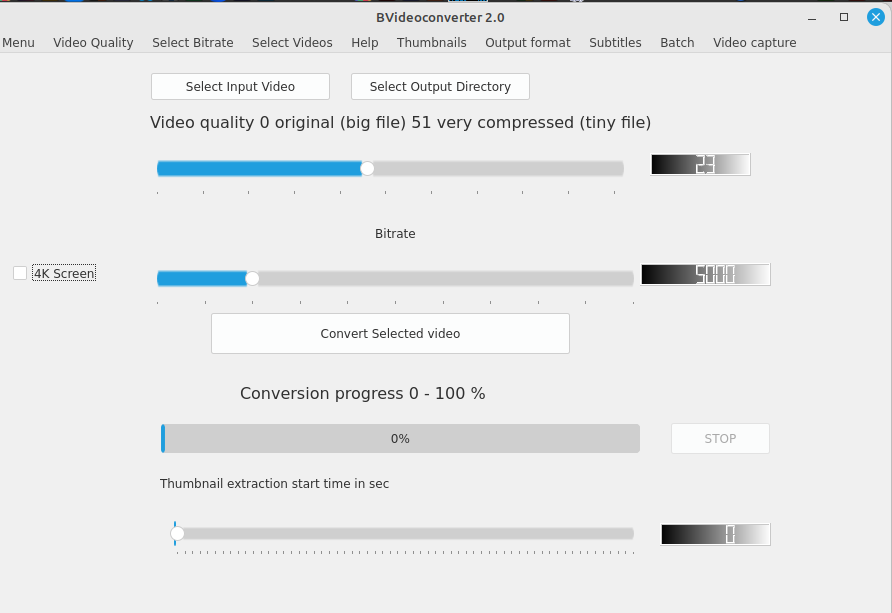
BVideoconverter screen shot 2 - video conversion Batch mode
- Details
- Written by: Mikko Silvennoinen
- Category: Screen shots
- Hits: 105